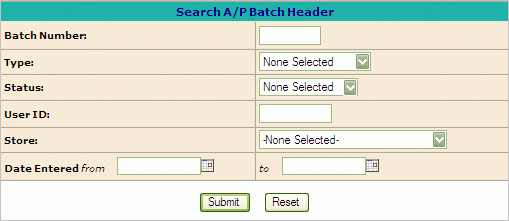
To perform
an A/P Batch Header Search go to Accounting -> Accounts Payable ->
Invoice Processing -> then click on A/P
Batch Search.
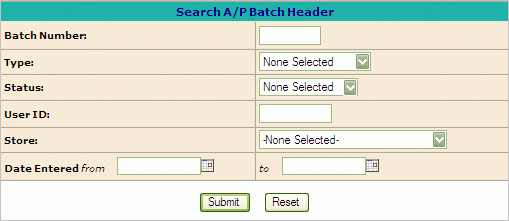
You
may search for batch headers by any of the following criteria:
Batch Number: If known, simply enter the number and select Submit.
Type: Either E for expenses, or P for PO Purchases
Status:
Select one of the following options:
W = Working - AP invoice has been entered in the system but has not been posted.
V = Vouched - Invoice is ready for payment.
P
= Posted - Invoice Batch input is complete.
User ID
Date
Entered (from-to): Enter the date the Batch Header was entered
into the system.
A
batch header list will be displayed showing information about each
batch fitting the search criteria entered. Based on the status
of the batch, the following functions may be available:
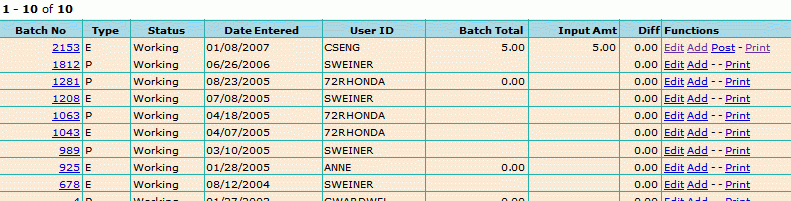
Edit: Allows you to change anything on the invoice until it has been vouched.
Add: Add additional invoices to the batch.
Print: Print a Batch edit report.
Post: Complete the batch input and ready this batch for vouching. This will only be displayed if the batch total equals the invoice input amount, thus showing a difference of zero.
By
selecting the batch number above (i.e. 2153) the individual invoices
pertaining to that batch will be displayed. From here you have
additional functions available:

Delete: To delete the invoice from the batch entirely
GL: Can only be used if PO is Type E and GL has not been posted
Vouch: Used to Manually Vouch the item and ready it for payment.
UnVch: To un-vouch an invoice that was previously vouched. This may be used to delay payment or to rectify a discrepancy
Hold: Selecting hold will keep the invoice vouched but will not include it in any check runs. Invoice will have to be taken off hold in order to process payment.
Match: Manually matches items that are unmatched if they have already been vouched. All open P.O. receivers for this invoice will be displayed and you may select any and all of them to match to this invoice.