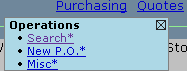
A Purchase Order Search allows you to search for Purchase Orders and then:
View the Purchase Order Header and Items
View the Receiver Headers and Items or
Print the complete Purchase Order
To Perform a Purchase Order Search, go to the Purchasing Menu (Routines) and select Purchase Order Search to open the following screen.
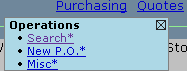
The more information
that you enter on the search menu the more accurate your search results
will be. Store Number required if different from home store.
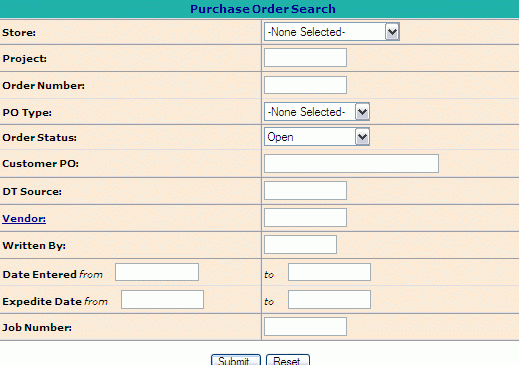
Optional Search criteria:
If known select the Project # from the drop down box click. If not a Project leave as NONE SELECTED
Enter the Order Number you are searching for.
PO Type: select type of PO from the drop down box, "Stock, Buyout, Direct, Expense, Offline".
Enter Vendor Number or click on Vendor Link to search for Vendor Number.
Customer PO: enter in customer's PO number which is an unique number or alpha created by the customer.
Order Status: Select the appropriate Order Status.
Open - material has not been received from the vendor.
Partial - some of the material has been received.
Complete - all material on Purchase Order has been received.
Working - PO is still not finish, you can go back and continue the PO until complete.
Cancelled - is when a PO has been created but then cancelled for some reason.
Written By: is the person who created the purchase order.
Date Entered: The system will only accept a spread of one month.
Expedite Date:
Click Submit to return a list of Purchase Orders matching search criteria entered.

Purchase Order Functions: Functions available will depend on the status of the Purchase Order.
EDIT ITEMS
ADD ITEMS
RECEIVE ITEMS
CANCEL a Purchase Order entirely or by line items
ADD COMMENTS
PRINT the Purchase Order
VIEW the Purchase Order
Order # link: Selecting
this link will open a listing of the individual line items of
the Purchase Order.

Job # link: Link will display the Job Header information.
Vendor # link: Displays AP Vendor Information.
Status link: Displays the Purchase Order Reconciliation View which details status of the PO amount ordered, received, vouched, paid, etc. Click here for more detailed information on the PO Reconciliation View.
For specific details on the above please see Editing Existing Purchase Orders.